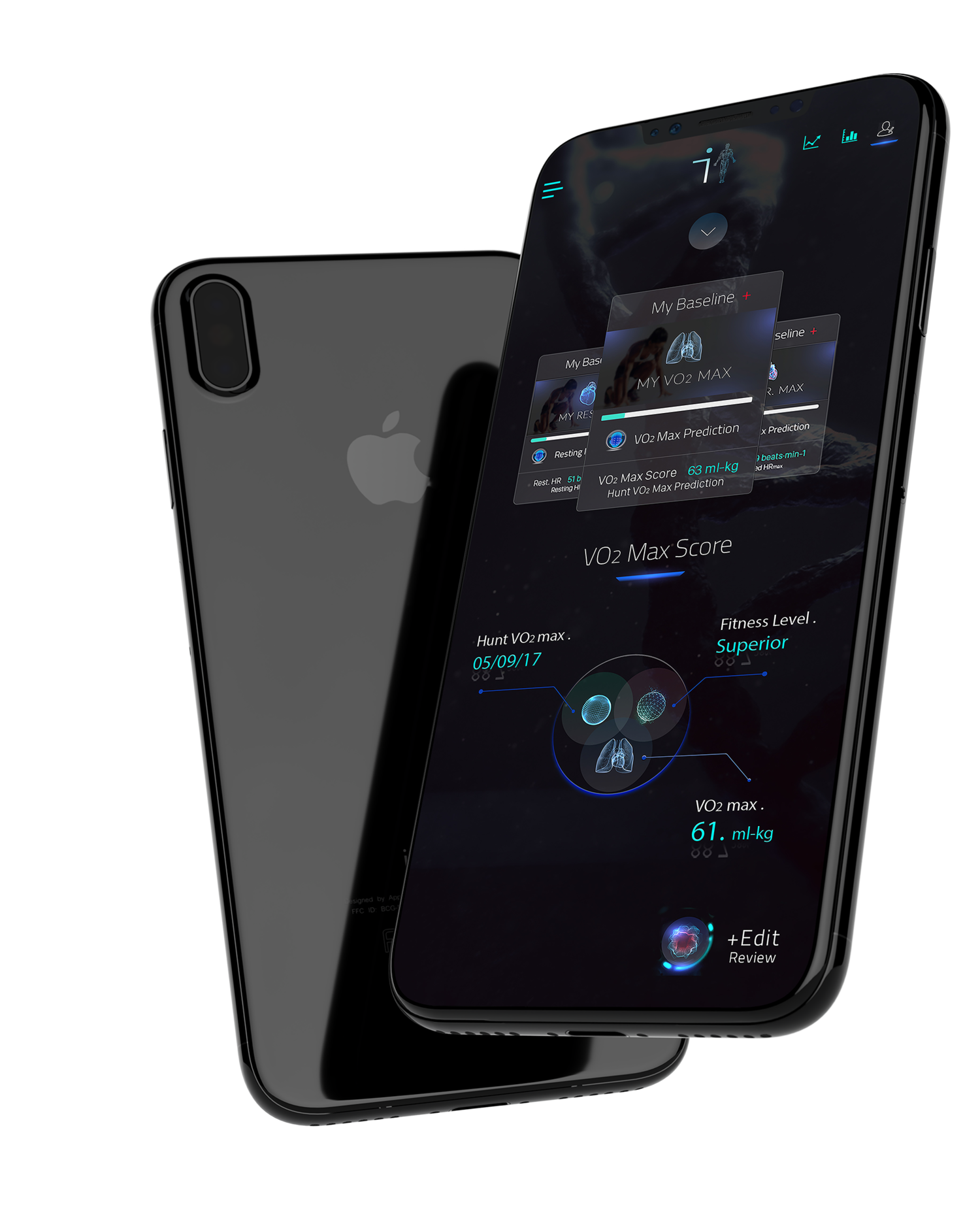Your Cardio Guru Tutorial
Workout Performance Screens
Getting to know the live performance screens
During a workout Your CardioGuru provides you with 3 live performance screens, each one providing you with live data feeds and targets unique to you.
Lets take a look at the Workout Screen 1 (above) which is the most important screen and one you should familiarize yourself with before working out.
Real Time Coaching
Every training session is engineered exclusively for you. The workout pace (training intensity) will be governed from your personal body metrics and training analytics. This is how the software sets your targeted heart training zones which will change as your body responds and adapts to your training.
Your CardioGuru has advanced coding to give you “Real Time Expert Coaching” which responds in real time to each beat of your heart to help ensure better controlled training intensity, so that all training sessions are effective and efficient, thus placing the correct and safe demand upon your metabolism so that you can burn more fat from increased fitness ability.
During a workout you will get visual coaching prompts and messages in the “training circle” of the workout screen. These will include interval countdowns, Kcal markers, get into the correct training zone, new MHR or Kcal record and a host of other useful prompts.
You will also get real time audio coaching instructions that will both motivate and guide you to better training performances.
When you achieve the correct training zone (bpm target) you will hear a “audio coaching “ well done and the workout screen will change color as per below. If the screen is clear (pink for the ladies) that indicates you are outside your targeted training intensity (bpm is either too high or too low):
Red Push Zone
Light Blue Rest Zone
Green Fatmax 1 & 2
Blue VO2 Max 1, 2 & 3
Start / pause button
You will notice the start button at the bottom left of the training circle. Press this to start the workout and enter the warm up. Once the workout has commenced the button will display “pause”. Use this feature to:
* Pause a workout. If you need extra recovery, you can “resume” to your exact workout position.
* Reconnect or connect a Bluetooth HRM – You will be taken to the “bluetooth settings menu” where you can “connect” to your bluetooth hardware.
* Reboot the app. Sometimes when other apps or phone features are actioned they can disrupt the live data from your HRM or internal memory of the phone. This can lead to “missing music or workout features” during a workout. Press pause and then resume, this will reboot the app but return you to your exact workout position.
Live beat & training zone
The heart on your screen will beat to your live heart rate and display the training zone you are currently achieving.
Interval bpm target
Each time you workout the software will set you a workout kcal target that is unique to your personal fitness data file and one that will challenge you optimally for the type of workout selected.
Your focus during a workout should always be on the interval bpm target. This numeral will change during a workout if the workout contains several different types of training intensity zones. This target will also change when you repeat workouts as the software applies #CardioSmart progressive challenge logic.
Live bpm
The bpm number simply represents the number of times your heart beats per minute. This data feed is generated from your HRM. Your heart rate is a training analytic, which provides endless information about how your body is responding to exercise and post training recovery. We take a recording marker ever 20th of second so that the software can accurately respond to your training performance. Your live bpm figure should be the same as your minimum interval bpm target figure.
Live net kcal burn
This is your live net kcal burn figure. Net kcal's are the true amount of kcal’s the workout has generated. Gross kcal add net kcals + BMR (i.e. the kcals you burn at rest for the workout duration).
#CardioSmart logic used by this software will give you a unique kcal burn rate, that factors your “VO2 Max, sex, age, weight, BF %, fed state, workout intensity and duration. This helps to ensure the kcals you are really burning are correctly estimated by the app. Once you achieve your session kcal target the symbol will turn yellow.
Personalized energy source
Energy source represents how you are currently fueling the workout in real time. Exercise intensity will determine how your body uses energy and which fuel source it elects to fuel the workout, whether you are burning fat or carbohydrates.
This metric can change during a workout depending upon the live training intensity employed and/or workout volume.
Glycogen oxidation (carbs) increases consistently with exercise intensity, whereas the rate of fat oxidation (fat) increases with decreased training intensity and/or workout volume. Before you enter a workout, STOP and THINK ”what do you want to achieve from this session?”
Ensure you think about what you have eaten (or not eaten) before a workout so that the body elects the correct fuel to use as energy to power the training intensity set by the workout protocol (read the workout description) so that you may achieve a “factual body response”. As an example if you have digested carbohydrates before a “fatmax” training session where the aim is to “burn optimal fat during the workout” then you will have failed here to achieve the desired “factual body response” due to increased insulin levels. In this instance you would have been better selecting a workout that demands a higher training intensity like HIIT.
If you are confused choose the ‘Guru Assistance’ feature to help select your workout.
HighVolt button
When a workout gets challenging and you feel like giving up, that’s when you need that extra bit of motivation... so press the HighVolt button and you will get a blast of inspirational and interactive coaching alongside motivational speeches from the greats to help amp up your training intensity!!!
Training Circle
In the center the workout screen you have a “training display circle”. This gives live data and metric feeds.
The default display will give you the next training interval within the workout displaying your unique interval target bpm and the time remaining until you need to adjust your training pace.
By swiping the circle sideways to the right you will see further live key performance feeds and markers that will assist you in managing your training intensity and also pushing you towards your targets.
Kcal % achieved
This data feed represents the % of Kcals burned against your overall session target. Stay inside your target zones, follow the guidance of your CardioGuru audio coach and you will see 100% in your circle!
Pace maker
Get pushed to success by this dynamic pace maker function. This is a feature that guides and gives you the ability to achieve your session kcal targets.
The pace maker is a dynamic, responsive function which formulates from your current live session performance, the heart rate bpm required to achieve the remaining kcals to match your session kcal target. The pace maker makes adjustments to different workout protocols ensuring you can achieve your target but also ensuring you don’t exit the energy source which the protocol requires as fuel. If you are falling behind the pacemaker will let you know the pace and intensity required to make it up against the clock.
Time countdown
Get the live remaining time countdown for all aspects of the session; here you can see…how many rounds you have completed against how many the session requires. The timed countdown for each rest and push interval. The time completed against the total session duration.
Current bpm
Every second the app monitors the rate at which your heart is beating per minute and this is key to monitoring your session performance and staying in your target heart rate zones.
Kcal & fat burn / min
This metric will give you an estimated live indication as to how many kcal’s and grams of fat your body is burning per min.
The elements that effect our energy source and kcal burn rate during a workout will include: sex / age / weight / BF % / V02 Max score, RQ alongside what we have eaten and when (pre training ) the live training intensity (bpm) in relation to the percentage of VO2 Max and the workout duration.
The formula we use is quite complex, but this is a very useful metric to view how your body is performing under varying training stimuli and conditions.
% of max hr
Your Maxim Heart Rate is the highest number of beats per minute your heart can reach during maximum physical exertion. Your maximum heart rate is the key metric in establishing all training zones on this app.
% of Max HR is a live figure displaying the rate at which your heart is working in correlation to your maximum heart rate. % of Max HR is a key performance marker as it displays training intensity and whether you are training aerobically or anaerobically.
% of VO2 max
% VO2 Max is essentially an intensity percentage of how hard you are training against your own individual fitness capacity engine.
This analytic pitches your training against only you. It creates a level playing field, unlike the VO2 Max Score, which is an indicator of overall fitness against an entire population.
This equation essentially listens to your heart and can be broken down into formula :
* % VO2 max equation
Predict the training VO2 by simply re-engineering the Swain equation.
Using the example; “at a given point in a workout the user has a recorded MHR of 200 bpm and a live heart beat of 188 bpm”
Thus the live training intensity % :
%VO2 max = (%HRmax – 37) /.64
Exercise heart rate/Max HR = %HR max
Using the example MHR 200 and 188 bpm
188 bpm/200bpm = 94%
When the HRmax percentage is placed into the re-engineered equation, the value reflects the actual percentage of VO2 max being used.
(94-37) /.64 = 89/90 % VO2 max
Performance screen 2
Enter this screen to see a number of difference key performance markers including energy expenditure, intensity averages and your fat burn rate.
Live grams of fat torched
The answer we all want to know when trying to burn fat from the human body, “How much fat have I actually burnt in that workout’’
This feed will really help you see how your body burns fat under different training intensities and durations. We want to tell you a little bit about how we work this out:
Live grams of fat torched provide for a live changing data feed, which is delivered to you by the software analyzing how you elect and burn fat. The rate in which you burn fat rather than carbs is unique to you, and your fat burn rate can also change during a workout.
The software logic is complex and unique and accounts for each users fitness ability, weight, body fat and the fed state you entered the training session. The software will then analyze your live training intensity and workout duration and then signal out your “live fat burn rate”. The final figure will also estimate and account for EPOC.
Live % VO2 max
% VO2 Max is essentially an intensity percentage of how hard you are training against your own individual fitness capacity engine. This is a live figure workout from your live bpm.
This analytic pitches your training against only you. It creates a level playing field, unlike the VO2 Max Score, which is an indicator of overall fitness against an entire population.
Ave session VO2 max
The V02 Intensity feed which can be found at the bottom right of the screen is a live average reading of your V02%. We take a marker every 20th of second and this produces a live average figure of your “ training intensity”. This is seen as an important performance marker.
Live kcal remaining
Each time you enter a CardioGuru workout you get set a unique net kcal session target. Session target numbers are not generic or pre set, but set for you and your body only, no person will have the same number. The software takes into account your individual analytics, the duration and intensity of each targeted heart rate training zone. From this we can generate you with a first time kcal session target. This figure is 15-20 % below your fitness ability so that you are gently introduced to each workout. From thereafter the software will keep you moving forward by applying #CardioSmart progressive logic on each subsequent return of a workout where you will notice a % increase from your previous session target.
Kcal's remaining uses your live net kcal torched number and compares this against your unique session target feeding you a live kcal remaining number.
Ave and session max hr
This is a live measurement displaying your average heart rate during the workout. Average heart rate is a key performance marker as it relates to overall session intensity. Your average heart rate is a very important figure as your heart rate provides you will endless information for example if you are sticking inside your correct targeted heart rate, it is a great indication of stress of the body, as when you may be un rested, stressed, close to or in an over trained state you may experience heart rate variability is reduced and you might find is very difficult to elevate your heart rate enough. Heart rate acts as a protective mechanism to assist and help the body avoid additional overtraining/injury when already in a compromised state.
Session Max HR
Is the highest number of beats per minute your heart reached during a given point in the workout. It is very important performance marker when it comes to establishing your unique targeted heart rate zones. If you do happen to reach a new maximum heart rate greater than what is saved in your individual fitness profile the software will recalibrate and adjust your zones ensuring your CardioGuru pocket coach is always up to date with your every growing progress.
Performance screen 3
On this screen you will see two live feeds displayed in a bar chart format.
% of hr target achieved
Graph 1 displays as a percentage, the amount of time you spent training inside the required targeted heart rate training zone interval by interval. This enables you to get a live picture of how you are performing against the session targets.
Live kcal burn per interval
Graph 2 displays the amount of net calories burned during every work and recovery interval. Each and every CardioGuru workout will have a pre workout net calorie target. Complying with your target heart rate training zones and achieving high percentages of time spent in your zones will see you push closer towards achieving your session net calorie target and optimizing all of the workout training benefits.